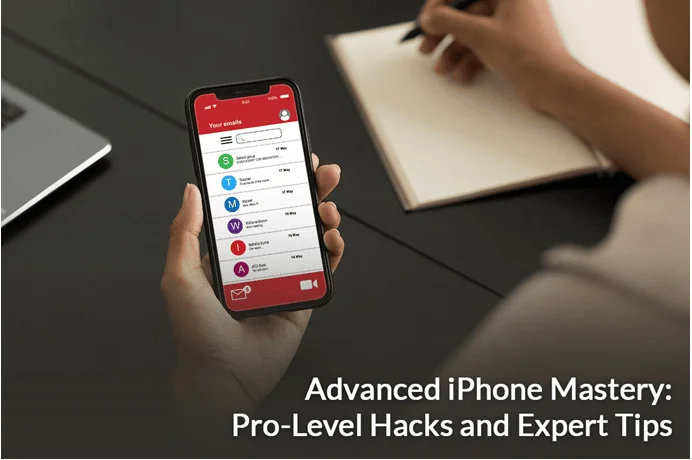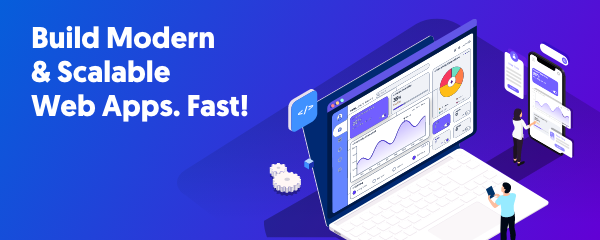Are you interested in taking your iPhone experience to new heights? iPhones are one of the most sought-after and innovative devices in the world. Apple has revolutionized the way people play, work and communicate. The smartphone features a user-friendly, neat interface, and beneath this simple façade lies a treasure trove of hidden functionalities and features that can transform how you use your iPhone.
This comprehensive guide uncovers the secrets of the iPhone’s capabilities, from enhancing security to optimizing performance and everything in between. Whether you are a curious newcomer or a seasoned iPhone user, this guide aims to help you master your smartphone and unleash its true power.
Move Multiple Apps at Once
It is surprising to find out that very few users realize they can move multiple apps at once on the Home Screen. You can move groups of two or five icons from one place to another on the Home Screen. The same group of apps can also be moved to a new Home Screen page, into the App Library, or to a folder.
Moving multiple app icons saves time because you don’t have to move them one by one.
To do this, enter the edit more > tap, hold, and drag an application icon that you want to move > while holding the first app icon, use your other hand to tap on another app icon, and this adds the second app to the stack of app icons > tap on other app icons to add more icons to the stack and then you can move them to the desired location. Once you are done, exit edit mode.
Restore Missing Contacts
Have you lost some contacts on your iPhone? Have you accidentally deleted them? This can hurt because there’s no in-built feature to allow you to recover deleted contacts.
So, how do I get my contacts back on my iPhone? You can restore deleted or lost contacts through iOS backups, iCloud backups, and Gmail. Of course, this means you must take appropriate backups of your contacts to retrieve them if something goes wrong.
Broadcast Your Screen
Do you want to broadcast your screen to collaborate with your team or to give a presentation? No matter the reason, you must press the Screen Recording button in the Control Center and pick the application into which the recording will be saved. Alternatively, you can do a direct broadcast.
The applications that support broadcasts include Google Meet, Facebook Messenger, Zoom, Skype, Twitch, and TikTok.
Create Text Replacements
If you use some phrases regularly, there’s no need to waste time typing them over and over. For instance, you may use phrases like “On the way home” or “Talk to you later” daily. Instead of typing them every time, you can create text replacements by going to the Settings app > General > Keyboard > Text Replacement > click the plus icon and enter a phrase followed by a shortcut.
Then, type the shortcut, and the full phrase will spring to life.
Screenshot an Entire Website Page
Did you know you can take a screenshot of an entire website page? It doesn’t matter how lengthy the website page is, you can take a complete screenshot and share it.
When you take a screenshot on your phone, you will see a thumbnail appearing on the bottom left. Tap to take it full-screen and then select Full Page to take a screenshot of the entire page. Then, you can scroll through the screenshot or crop the essential areas and then click Done. Save it as a PDF and share it.
Pull Text Out of Videos and Photos
iPhones have a feature called Live Text, and this helps in pulling editable text out of a video or photo. Pause the video or view the image and click the Live Text icon. This will highlight the text that you can copy. Tap and hold the text to copy it.
You can place the text on a text field, which might be within an app.
Offload Applications
With time, it may seem your smartphone is filled with applications you never even use. But you may need it in the future and do not want to fully uninstall the app.
The alternative is to go to the Settings app > App Store > turn on Offload Unused Apps. Then, the applications will disappear from your smartphone when you do not use them after a few weeks. The docs and data related to the app will remain so you can reinstall the app and continue from where you left off.
This trick is an excellent way to clear some space on your phone.
The Bottom Line
Congratulations! You have unlocked the secret to advanced iPhone mastery. You can now use the hidden features of your smartphone and ensure you are getting the most out of your phone.